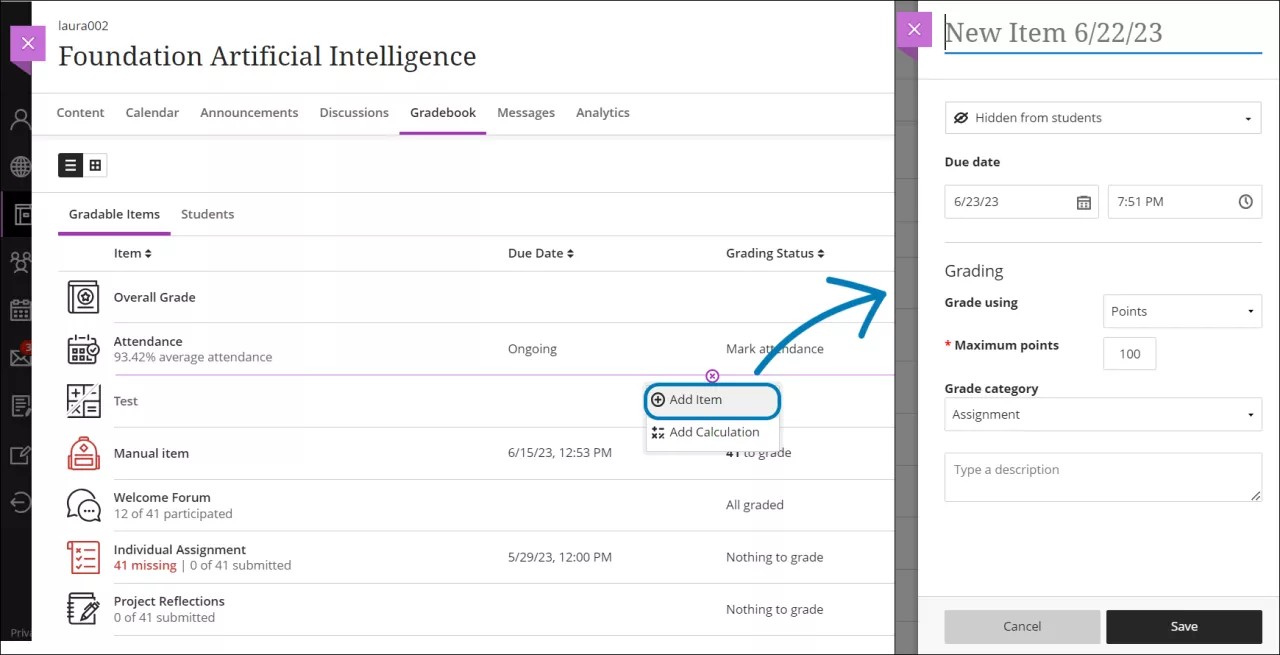How do I add a new column in the Gradebook? (Staff)
You can manually add grade item columns for activities that don't require submissions, such as an oral presentation, or a field trip. These items are also called manual columns or manually created items.
Manually added items don't appear on the Course Content page. The items do appear on students' global and course grade pages.
- From the Grades view or Gradable items view of the gradebook, select the plus button where you want to place the grade item column and select Add Item.
- Enter a title, description, and due date, if applicable.
- Under Grading, choose the grade unit — letter, points, percentage, or complete/incomplete.
- Enter the maximum allowed points.
- Optionally, you can assign the item to a grade category.
- When you're ready for students to see this column on their grades page, select Visible to students.
- Select Save.
Elearning, Aberystwyth University, Hugh Owen Library, Penglais, Aberystwyth, SY23 3DZ
Tel: 01970 62 2472 Email: elearning@aber.ac.uk
Tel: 01970 62 2472 Email: elearning@aber.ac.uk